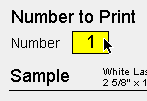Aetiket Label Printer - Duplication Example
"I want to print five labels with custom formatting."
FileMaker Pro doesn't provide a direct way to copy formatting from one record to another. However, with Aetiket Label Printer you enter some text in a label and then use the Duplication function, thereby preserving text formatting in the labels. This saves you having to set each label's formatting separately. The only minor nuisance is that you may have to write over text in the duplicated labels.
|
Setup Page |
|
|
Using Aetiket Label Printer, enter the Setup page. Select your Label Type and label sheet Starting Position. Since you are printing the same label
repeatedly, you only need to enter one label to
print. |
|
|
Click on the Input button. |
|
|
Input Page In the Input page there will be one label for you to enter. Type in your label information, and set any custom formatting you wish to use. Set the Copies field to the number of labels you would like to print. |
|
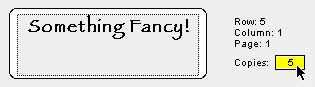 |
|
|
Click on the Duplicate button. |
|
|
|
|
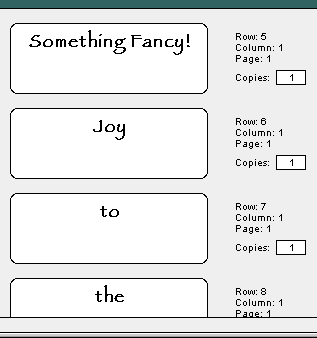 |
|
|
If you like the result, click on the Print button to execute printing. |
|
Page last updated August 11, 1998
Copyright © 1997-1999 by Eric Fandrich All Rights Reserved.